How to use Air Reviews on PageFly
PageFly is a super easy-to-use tool for Shopify that lets you create and customize amazing pages for your online store. You don't need to know any coding – it's one of the best apps for making landing pages without the tech hassle.
Now you can use our Air Reviews on PageFly Landing Page Builder in the integration cases below:
- Review Box
- Star Rating
- Review Carousel
How to install PageFly
To use these elements, you need to install PageFly Landing Page Builder from your Shopify store first.

Access Air Reviews
Step 1: Go to PageFly > Add third party elements in the left toolbar > Click on the Edit your 3rd party elements button.
Step 2: In Integrations popup page, you can search Air Reviews on the search bar.
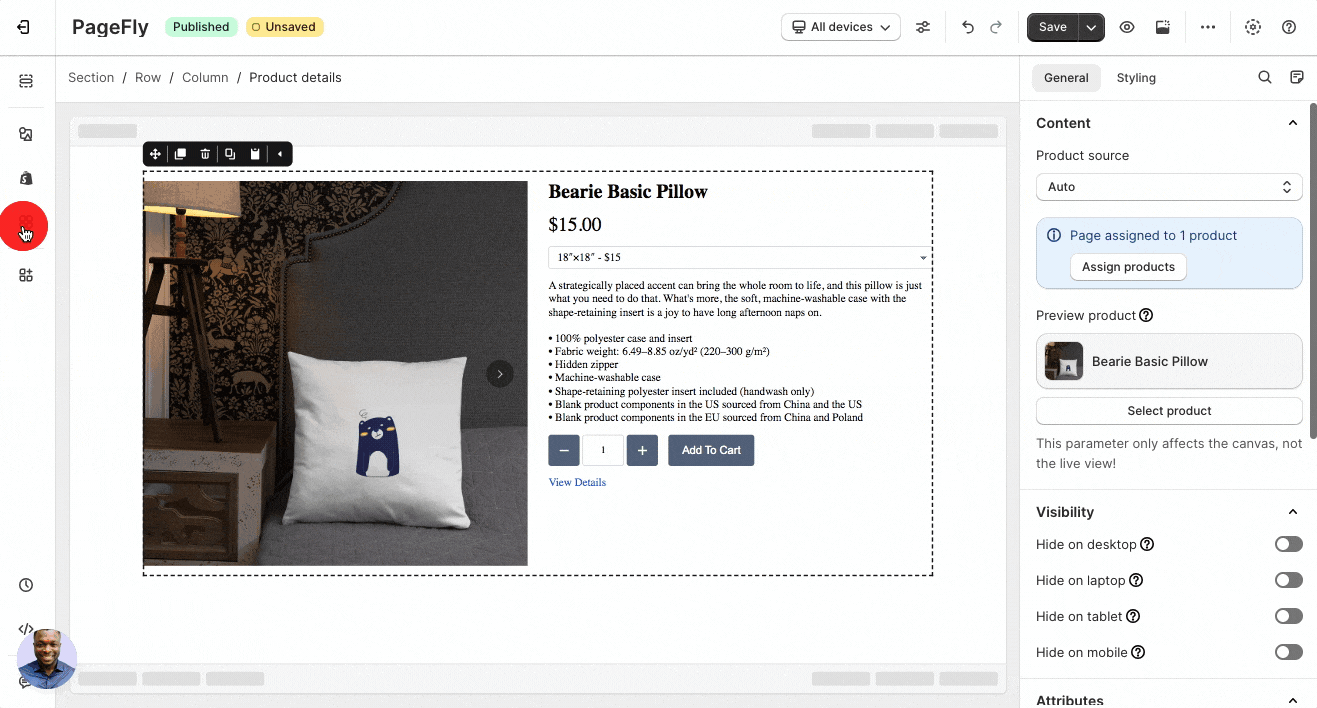
Step 3: Click on Air Reviews element in the dropdown menu.
Step 4: Choose the variant you want then drag and drop it to the editor page.
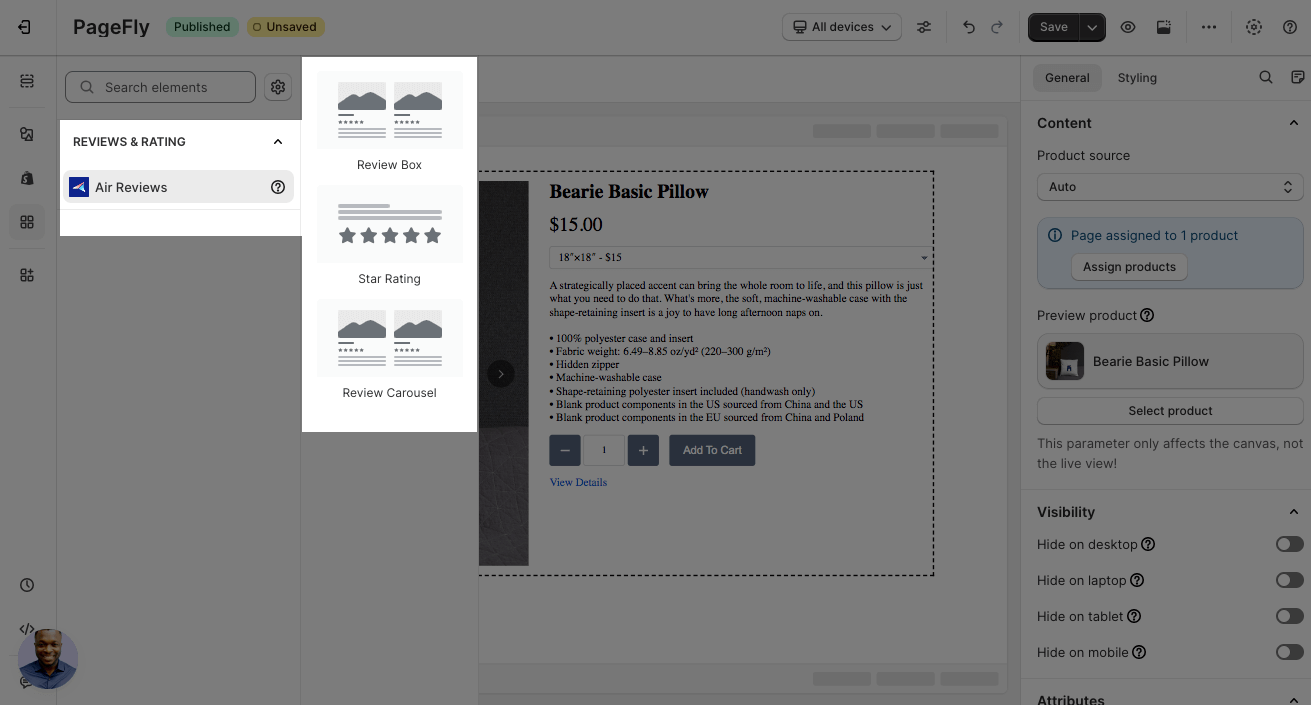
There are 3 elements which are:
- Review Box
- Star Rating
- Review Carousel
PageFly Configuration
Review Box
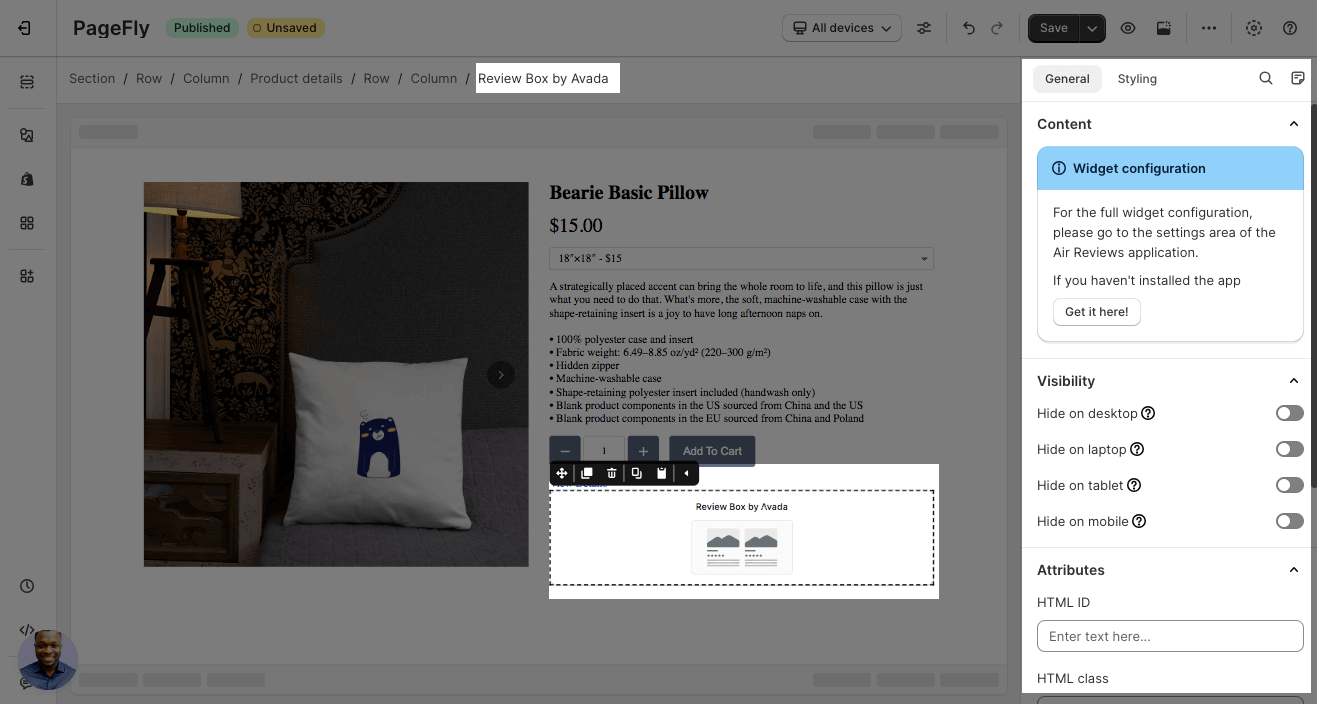
After adding the Review Box to the Editor, on the right sidebar, you’ll see the General tab.
The Review Box element displays all the reviews of your product on your page.
Note: For the full widget configuration, configure the Air Reviews setting first.
You can get further information about Attributes, Visibility, and Animation parameters here.
Star Rating
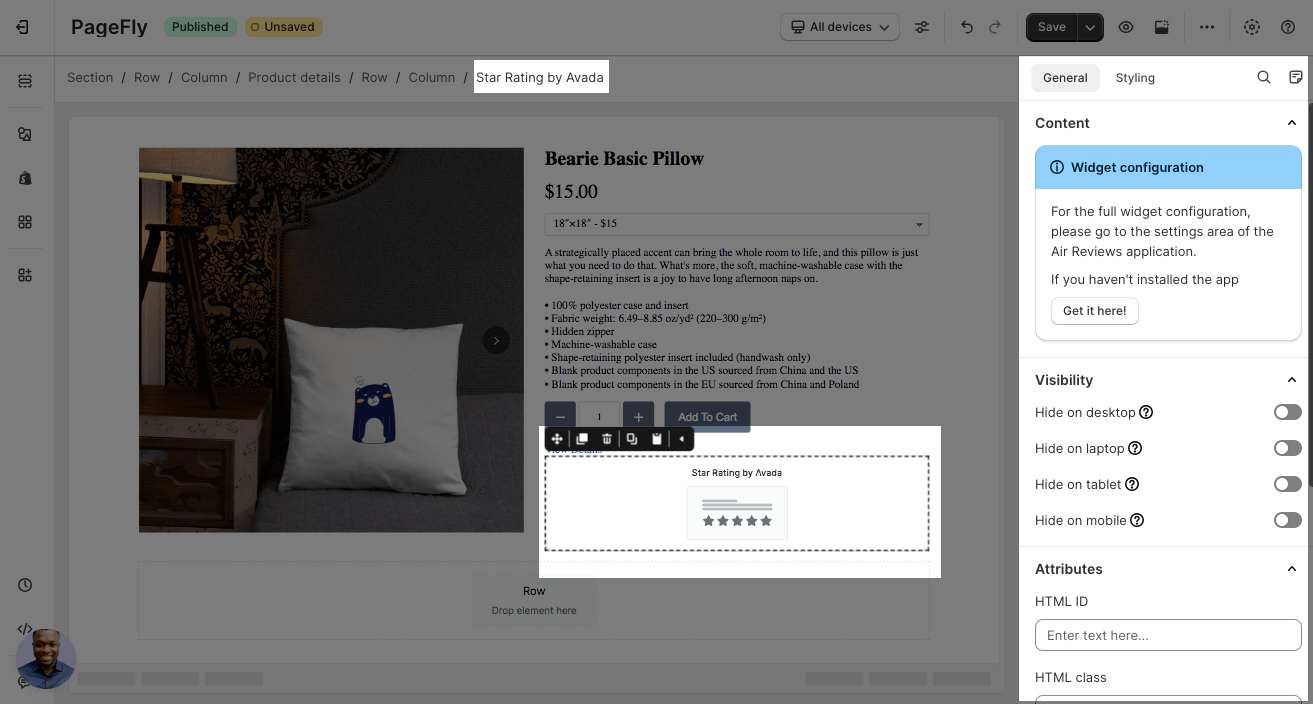
After adding the Star Rating to the Editor, you’ll see the General tab on the right sidebar.
The Star Rating element showcases product ratings as stars under product names.
Note: For the full widget configuration, configure the Air Reviews setting first.
You can get further information about Attributes, Visibility, and Animation parameters here.
Review Carousel
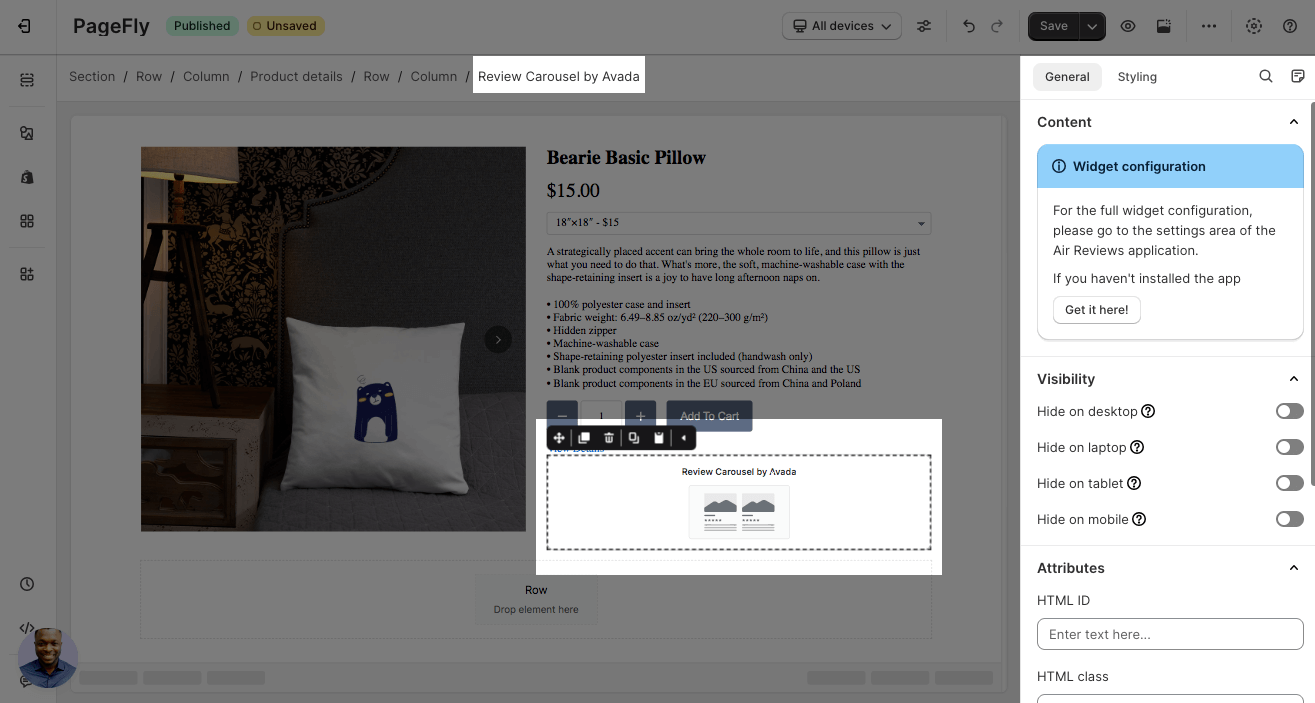
After adding the Review Carousel to the Editor, you’ll see the General tab on the right sidebar.
The Review Carousel element displays reviews on a carousel that scrolls through to your page.
Note: For the full widget configuration, configure the Air Reviews setting first.
You can get further information about Attributes, Visibility, and Animation parameters here.
Styling settings
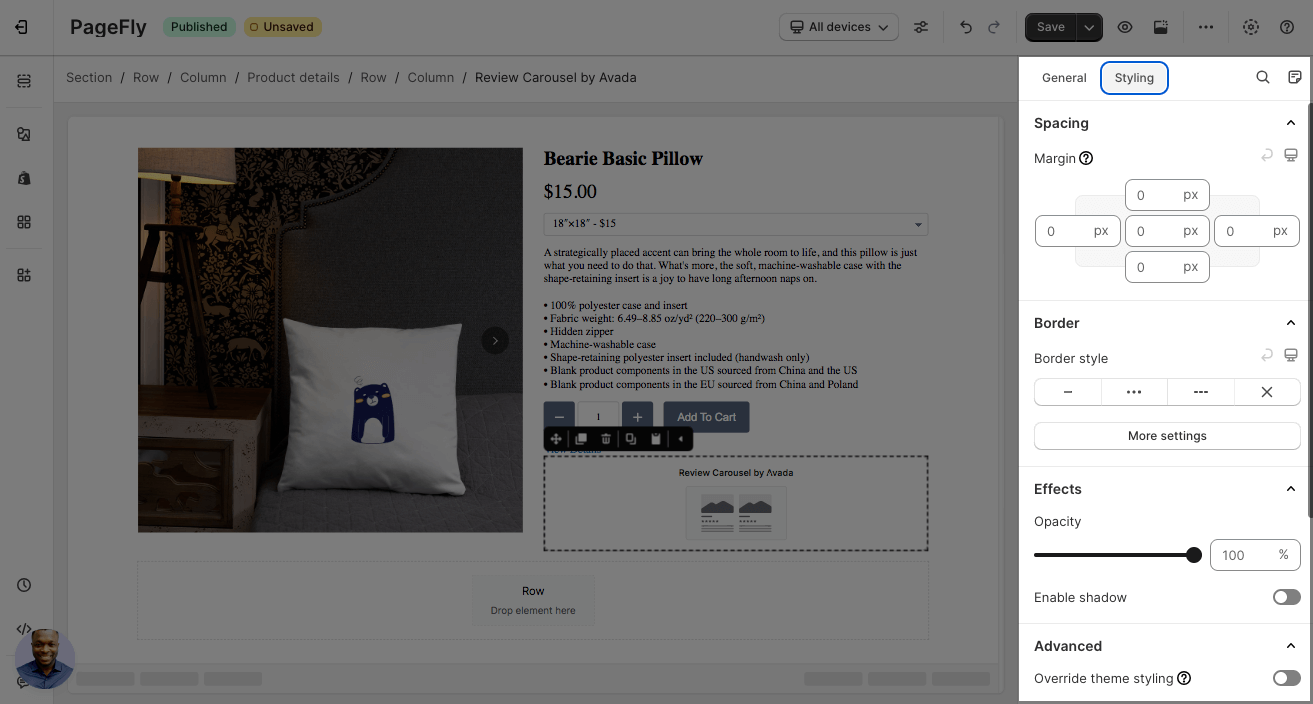
You can customize the styling of the Air Reviews elements in the Styling tab.
You can get further information about Styling settings here.
Finally, hit Publish to see the result on your live page.